 |
|
|
|
How to improve touch screen controls in Vista When
using a touch panel with Vista Media Center, the playback control and scroll
chevrons are not displayed until the screen is touch which does make it harder
to navigate and control. There is however a simple registry edit that will
ensure the controls are visible all the time making touch navigation and control
much easier. Look below for full details on how to edit these settings. These files have been tested with Vista SP1, but as with any registry modification, always backup just in case! Two registry keys need to be edited, one for the toolbars and one for the navigation arrows.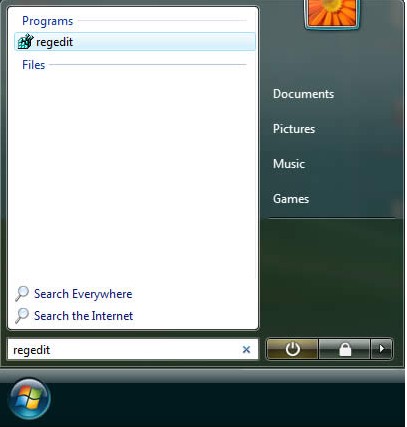 1. Click start and run Registry Editor by typing 'regedit' in the start search box then clicking the application found. 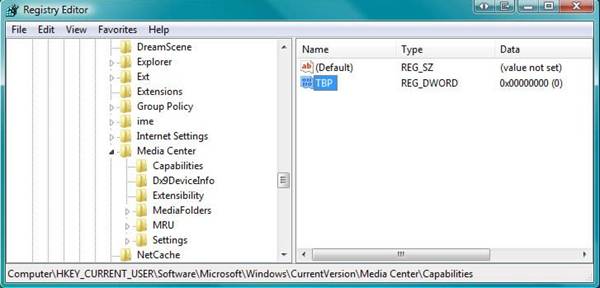
4. Browse to HKEY_LOCAL_MACHINE\SOFTWARE\Microsoft\Windows\CurrentVersion\Media Center\Settings\MCE.GlobalSettings and edit the key bindNavHintsToToolbars by double clicking it
5. Change the value data from 0 to 1, then click OK
6. Now when you open up Media Center, the navigation arrows and control will be visible even before you touch the screen, making control easier.
|
|
|